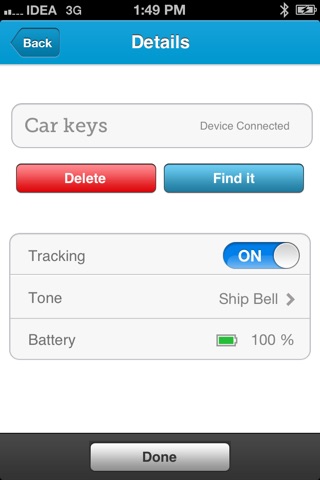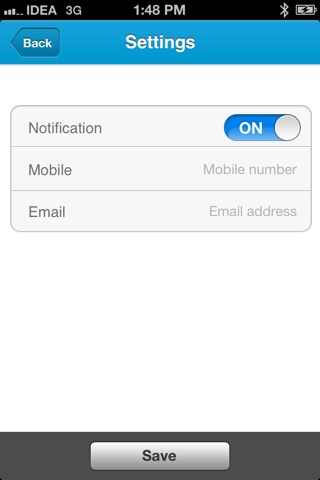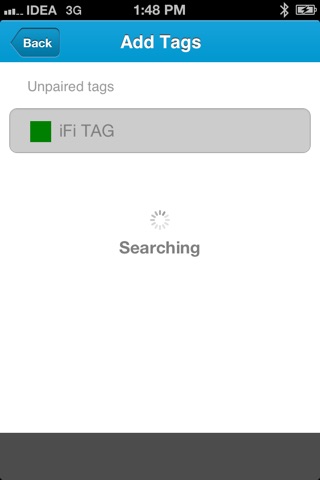iFoundIt Phone Finder app for iPhone and iPad
Developer: Paper Planes
First release : 18 Nov 2012
App size: 5.58 Mb
Track and Find your Essentials iFi way !!
The iFi Tag - Phone finder is a bluetooth based small device, similar to a key fob, which communicates and remains wirelessly connected to the users smart phone.
The Tag is enabled on your phone with the iFoundIt iOS app. When either phone or the object to which device is attached gets separated, then alarm is generated on both phone and the tag. This device keeps track of your phone, purse, luggage or computer bag and will notify before you lose them. This device will also send an email showing location of lost
item on the users cell phone using maps. This solves a very common problem of losing personal valuables.
Turn on the iFi Tag and Attach to a key ring or any other valuable that you would like to keep tracking.
Features of iFi Tag
• Separation Alert: iFi Tag and your phone start ringing when they are separated by a distance of more than 25 to 30 feet. Distance may vary depending on the surroundings.
• Track your Phone: Press the tag button for 2 secs, till the Green light blinks to locate the phone.
• Track your iFi Tag: Go to Home screen, Tap on the connected tag. Tap "Find me"to make iFi Tag beep.
• Reconnect to phone: On separation, iFi Tag will remain on and attempt continuously to connect with the phone. Tag status on the screen will change to Grey on out of range and Green when in range.
• Location Notification: On separation beyond 3 minutes, recorded GPS coordinates ofthe phone and Time of
separation can be accessed on your registered email ID.
• iFi Tag uses BT 4.0 LE technology and battery can last upto 3 months under normal usage
Steps for setup
1.Download and install the App on your iPhone. Launch iFi Tag App from the application menu on your mobile phone.
2. Turn ON the iFi Tag by pressing button on the tag for3 sec.
3. iFi Tag will start blinking in Red and Green for 3 min and will beep once.
4. Launch the iFi Tag App on your mobile phone.
5. Tap "Add Tag" tab and select "iFi Tag" from the unpaired device list in the App menu.
6. If prompted, enter the password as "1234" and Tap on Pair button. The iFi Tag will beep twice on successful connection. Tap Done.
7. iFi Tag status will turn Green on the screen indicating connected to the phone.
8. Tap "Setting" Tab and change the Notification to ON. Enter Phone number and Email id to receive email Notifications on loss of device.
9. Basic iFi tag setup is complete. You can start using it NOW!
Disclaimer : Continued use of GPS running in the background can dramatically decrease battery life.